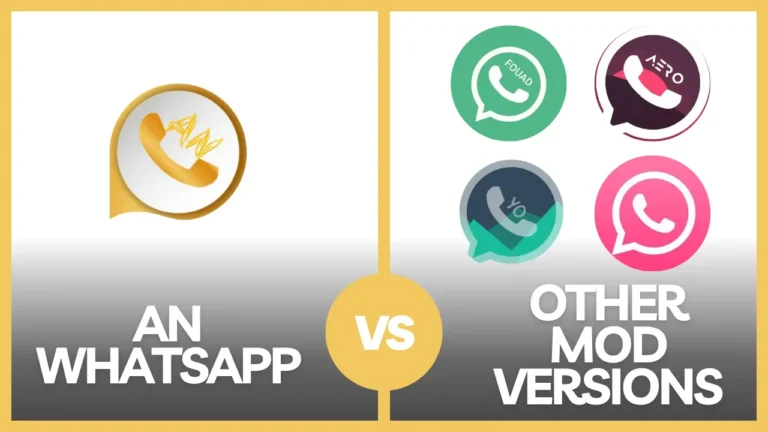How to Hide Chat in ANWhatsApp [Step by Step Guide]
In this digital age, instant messaging has become an integral part of our daily lives. WhatsApp, one of the most popular messaging apps, allows us to connect with friends and family around the globe. However, there may be times when you want to keep certain conversations private, whether it’s for personal reasons or to maintain confidentiality. Fortunately, WhatsApp offers a feature that allows you to hide chats. In this step-by-step guide, we’ll walk you through the process of hiding chats in ANWhatsApp.
If you want to download ANWhatsApp APK on your Android device, click on the “Get ANWhatsApp APK Button below.
Why Hide Chats in ANWhatsApp?
Before diving into the how-to, let’s explore why you might want to hide chats in ANWhatsApp:
1. Privacy and Security
Sometimes, you may receive sensitive information via WhatsApp that you’d rather keep private. Hiding chats ensures that only you can access these conversations, enhancing your privacy and security.
2. Declutter Your Chat List
If you have numerous chats, it can be overwhelming to scroll through them all. Hiding less important chats can help you declutter your chat list and focus on the conversations that matter most.
3. Avoid Awkward Moments
We’ve all been in situations where someone asks to use our phone, and we worry about them stumbling upon private messages. Hiding chats can prevent those awkward moments.
Now that you understand the benefits, let’s proceed with the step-by-step guide on how to hide chats in ANWhatsApp.
How to Hide Chat in ANWhatsApp
Step 1: Open ANWhatsApp
The first step is to open ANWhatsApp on your device. Ensure that you have the latest version installed to access all the features.
Step 2: Access the Chat You Want to Hide
Navigate to the chat you want to hide. Long-press the chat to select it.
Step 3: Tap the Three Dots Menu
In the top-right corner of the screen, tap the three dots menu to open a dropdown list of options.
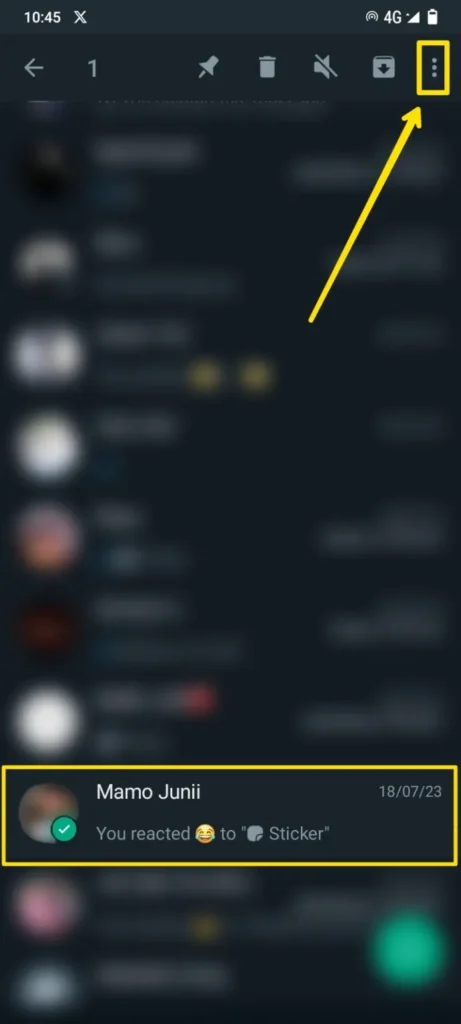
Step 4: Select ‘Hide Chat’
From the options available, select ‘Hide Chat.’ You’ll be prompted to set up a password or PIN to lock the hidden chat.
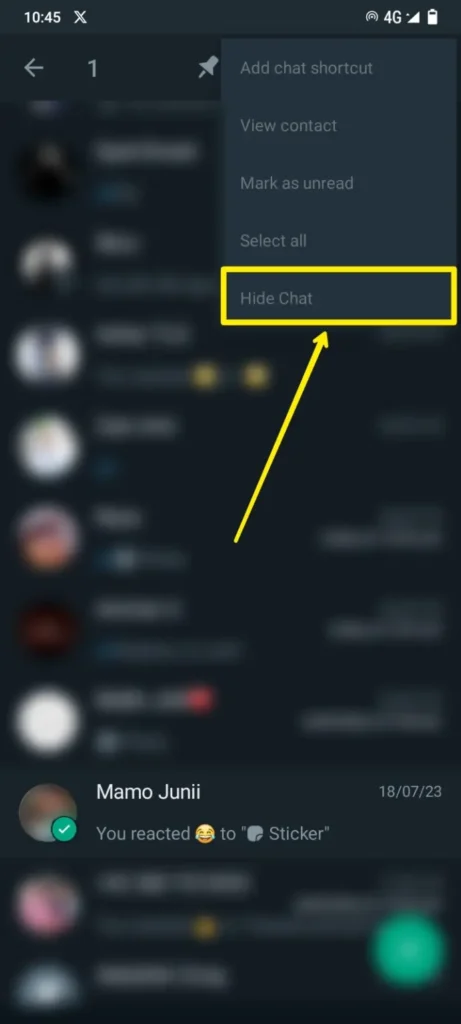
Step 5: Set Up a Password
Choose a secure password or PIN to lock the hidden chat. This step ensures that only you can access the chat.
Step 6: Confirm Password
After setting up the password, confirm it to secure the chat.
Step 7: Chat Hidden Successfully
Congratulations! You’ve successfully hidden the chat. It will no longer appear in your main chat list.
How to Accessing Hidden Chats in ANWhatsApp
Step 1: Accessing Hidden Chats
To access hidden chats, go to the main chat screen and tap on the ‘WhatsApp’ text located at the top of the screen. Enter your password or PIN when prompted.
Step 2: Tap the WhatsApp Icon
After accessing the main ANWhatsApp screen, tap on the ‘WhatsApp’ text located at the top of the screen. Enter your password or PIN when prompted.
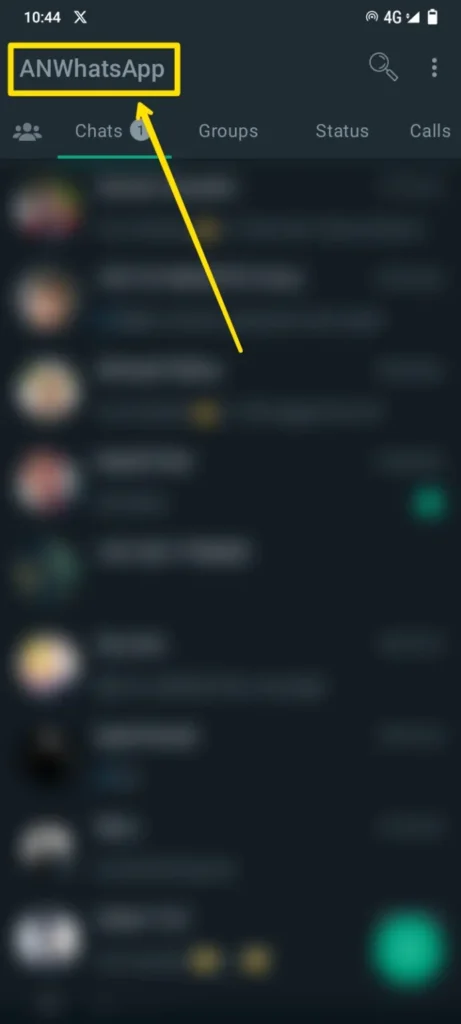
Step 3: Enter PIN/Password/FingerPrint
After tapping on the WhatsApp icon, you will be prompted to enter your pin/password/ fingerprint that you used to set up the Hidden Chat feature.

Step 4: Voila!!!
You’ll now be able to see the hidden chats.
Conclusion
Hiding chats in ANWhatsApp is a handy feature that enhances your privacy and helps you manage your chat list more efficiently. Whether you’re safeguarding sensitive information or simply decluttering your chats, this step-by-step guide has shown you how to do it with ease.
Now, you can confidently keep your private conversations away from prying eyes. Enjoy your secure and organized messaging experience with ANWhatsApp!
FAQs
1. Can I hide multiple chats in ANWhatsApp?
Yes, you can hide multiple chats in ANWhatsApp by following the same steps for each chat you want to hide.
2. What happens if I forget my password for hidden chats?
If you forget your password for hidden chats, you’ll need to uninstall and reinstall ANWhatsApp to reset the hidden chat password.
3. Can I still receive messages from hidden chats?
Yes, you can still receive messages from hidden chats. They will be accessible once you enter your password or PIN.
4. Is it possible to unhide chats in ANWhatsApp?
Yes, you can unhide chats in ANWhatsApp by entering your password or PIN and selecting the chat you want to unhide.
5. Does hiding a chat in ANWhatsApp notify the other person?
No, hiding a chat in ANWhatsApp is a private action, and the other person will not be notified.
FAQs About ANWhatsApp APK
Below are some Frequently Asked Questions regarding ANWhatsApp APK:

![How to Hide Chat in ANWhatsApp [Step by Step Guide]](https://anwhatsapps.com/wp-content/uploads/2023/09/reallygreatsite-_5_.webp)
![How to Hide Chat in ANWhatsApp [Step by Step Guide]](https://anwhatsapps.com/wp-content/uploads/2023/09/reallygreatsite-_6_-768x432.webp)